Important Note: Agent Memory is currently in BETA and is subject to change. Fact collection guidance is experimental, and effectiveness may vary.
Step 1: Enable Beta Features
- Navigate to the Beta section in the left sidebar of your Agent Management Studio dashboard.
- Locate Agent Memory in the list of available beta features.
- Toggle the switch to ON to enable Agent Memory for your application.
- Click Save on the top right corner.
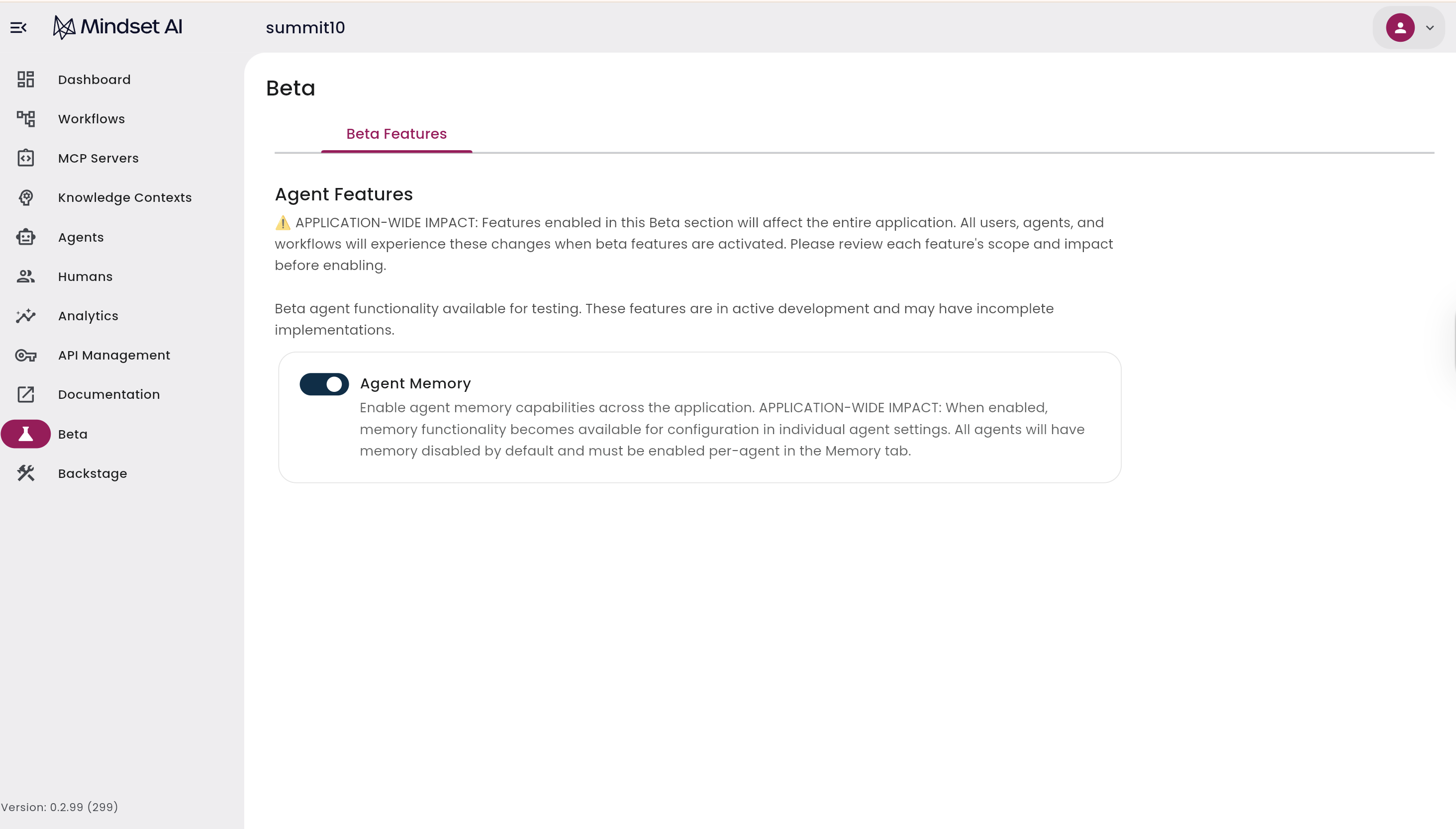
Step 2: Configure Global Agent Memory Settings
This step configures Agent Memory and fact collection across all agents. This section is only available when the Agent Memory beta feature is enabled.- Go to Agents > Global Agent Configuration in your dashboard.
- Find the switch labeled Enable Fact Collection Globally.
- Toggle this switch to ON.
- Add Global Policy Guidance to set boundaries for fact collection. This ensures consistent data handling across all agents.
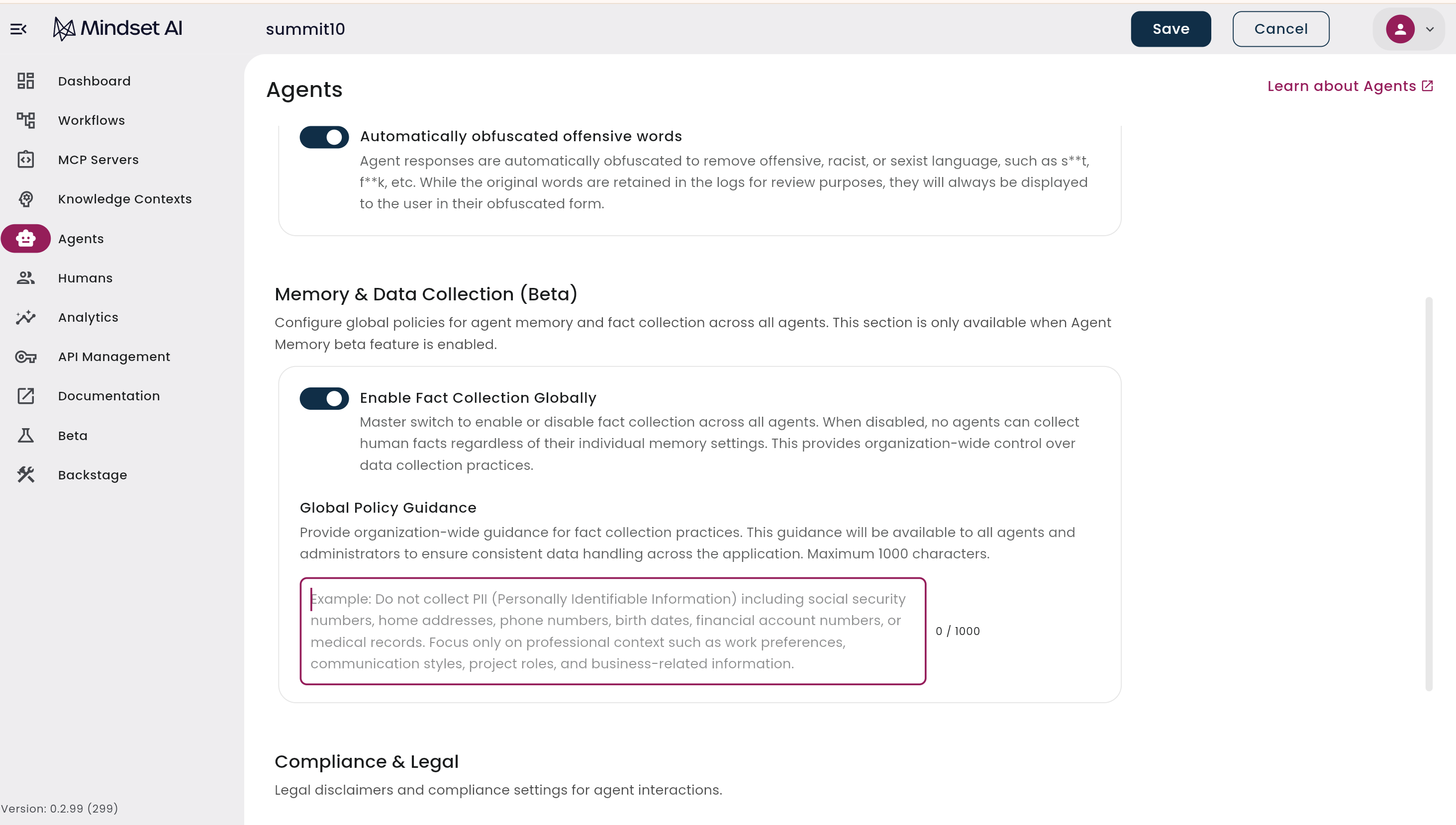
Step 3: Enable Memory for Individual Agents
This step configures memory for a specific agent and determines how it handles shared memory.- Navigate to your Agents list.
- Select the agent you want to enable memory for (or create a new test agent).
- A new Memory tab will appear at the top of the agent configuration.
- Click the Memory tab.
- Configure the memory settings with the following options:
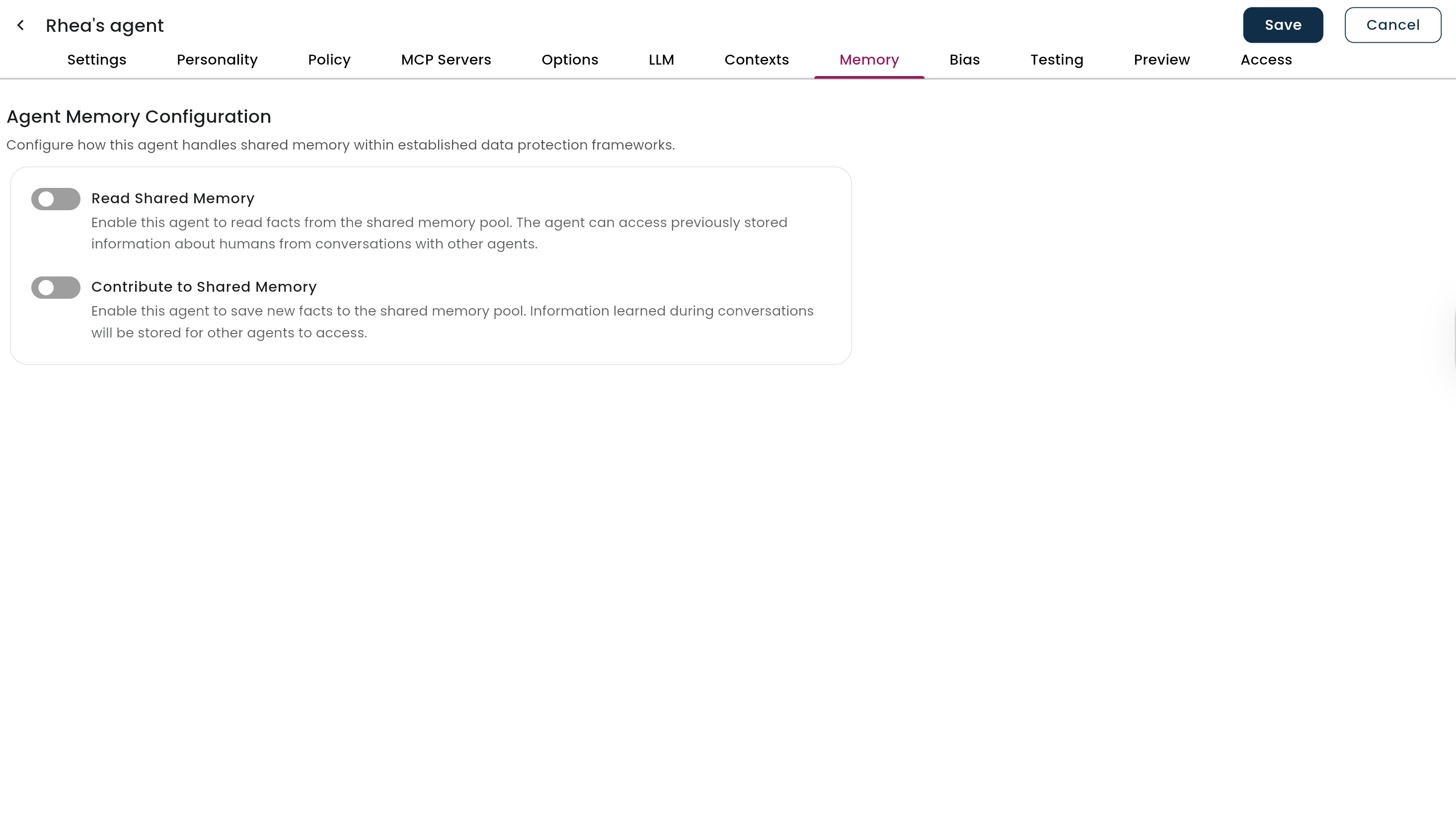
Memory Configuration Options
- Contribute to Shared Memory (Fact Collection)
- Toggle ON to allow this agent to collect and store user facts.
- Facts are stored in a shared pool accessible by other memory-enabled agents.
- Read Shared Memory
- Toggle ON to allow this agent to access previously collected user facts.
- This enables more personalized responses across agents.
Agent-Specific Fact Collection Guidance
- Example: “Focus on collecting career-related information.”
- Example: “Record user’s food preferences when mentioned.”
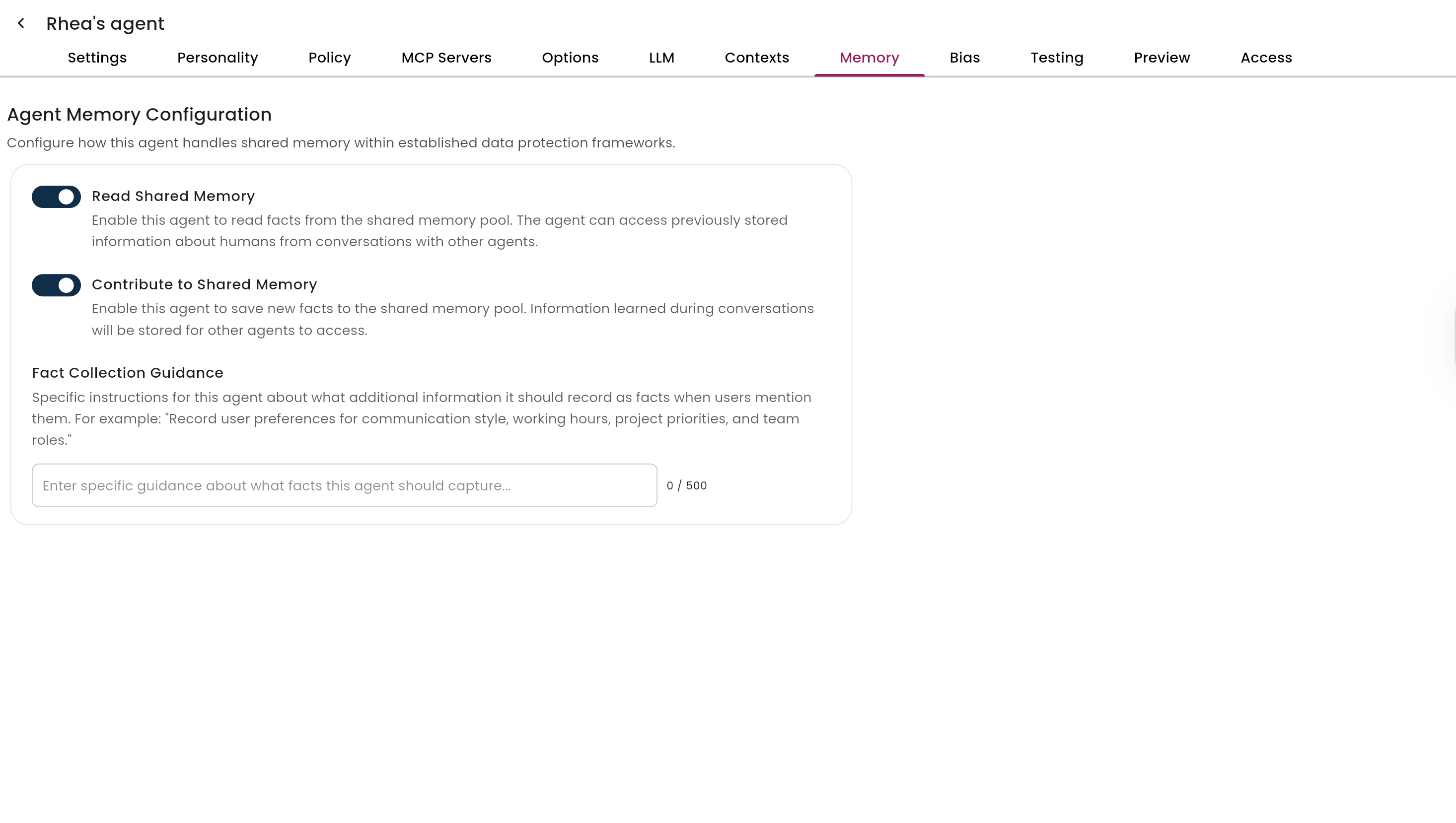
Monitor and Manage User Facts
- Navigate to Humans > All Humans.
- Select a user who has interacted with memory-enabled agents.
- Click on the Agent Memory tab to view collected facts.
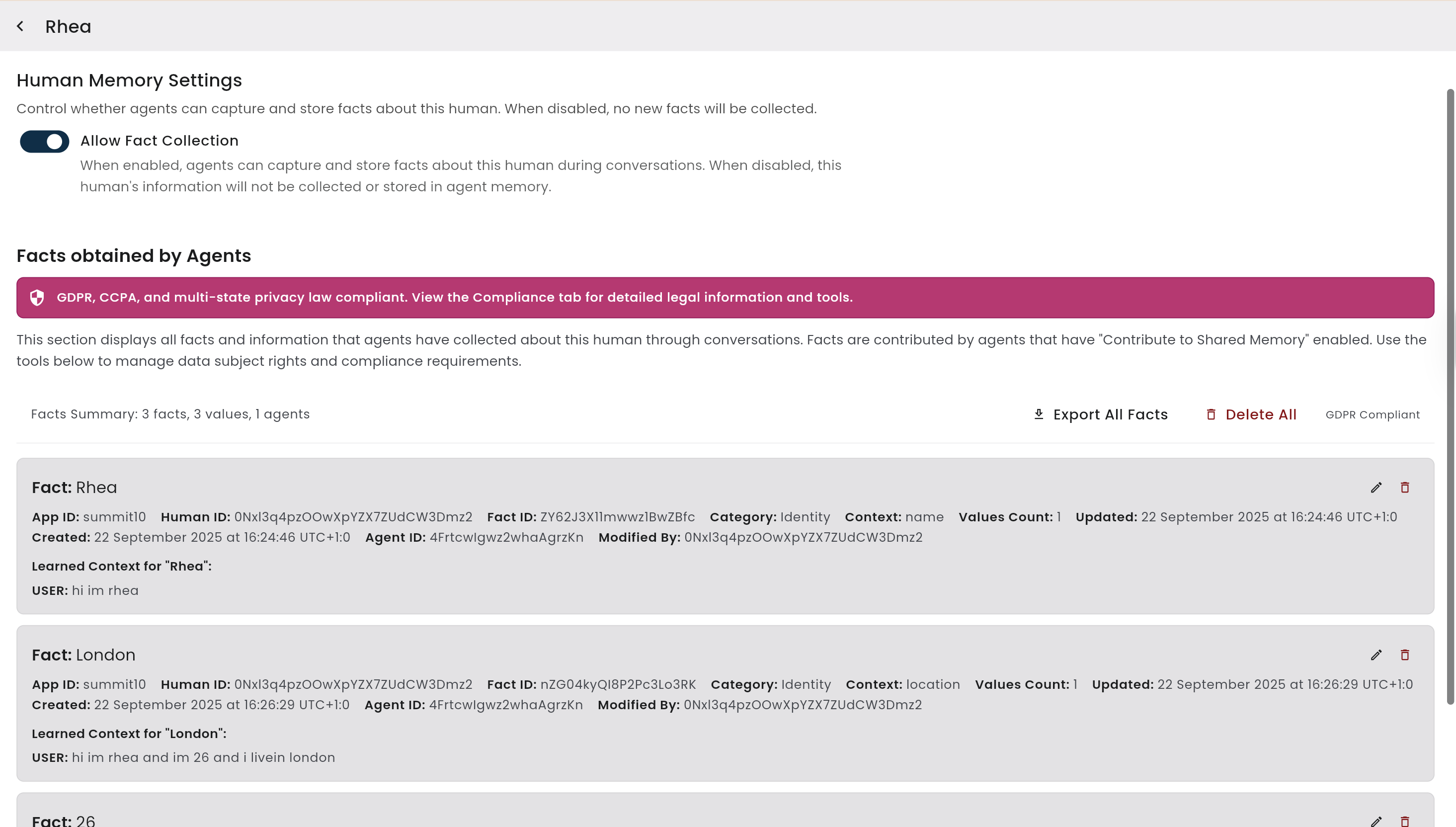
Available Actions
- View all facts collected about the user.
- Edit individual facts if corrections are needed.
- Delete specific facts that are no longer relevant.
- Export all facts for data portability (GDPR compliance).
- Delete all facts to completely clear a user’s memory profile.
- Disable fact collection for individual users using the toggle switch.
Important Notes
Privacy and Compliance
- All users currently have fact collection automatically enabled when Agent Memory is turned on.
- Admins can opt individual users out.
- User opt-in/opt-out functionality is planned for future releases.
- The Agent Memory tab remains visible on user profiles (even if disabled) for compliance purposes.
Memory Persistence
- Facts are shared across all memory-enabled agents per user (not across different users).
- If you disable Agent Memory, previously collected facts remain accessible for compliance.
- The Memory tab disappears from agent configurations when memory is disabled globally but remains on user profiles.
Troubleshooting
Memory tab missing from agents- Ensure the Beta feature is enabled.
- Check that the Global Agent Config switch is turned on.
- Verify both Beta and Global switches are enabled.
- Ensure the agent has Contribute to Shared Memory enabled.
- Look for the lightbulb indicator during conversations.
- Ensure both agents have memory enabled.
- Check that the receiving agent has Read Shared Memory enabled.